How to Checkout LM Tools
You can checkout LM Tools online. Its quite simple and if you are first time user, you may like to follow the steps below.
- Now you are at Buy LM Tool page as shown below. You can see Add Tool button.

Click on Add Tool button. - Now you can see tools visible as shown below.
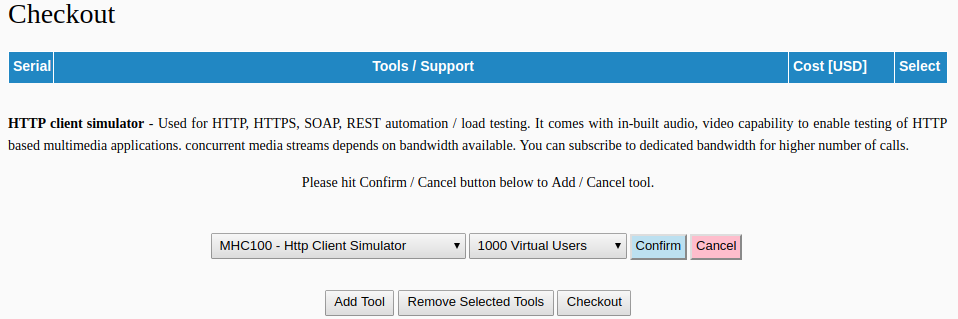
- Select the right tool. For example Http Client Simulator is used to simulate HTTP Client or say Web browser. Select one tool to view corresponding tool description. To know all the different tools and details you may like to check all tools page. Once you are sure which tool you need, select the right tool as shown below.
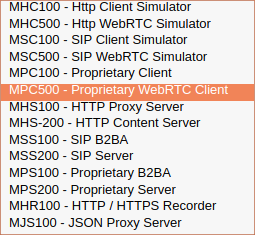
- Now select how many virtual users you need as shown below.
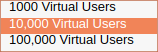
- Now hit the Confirm button to add the tool as shown below.
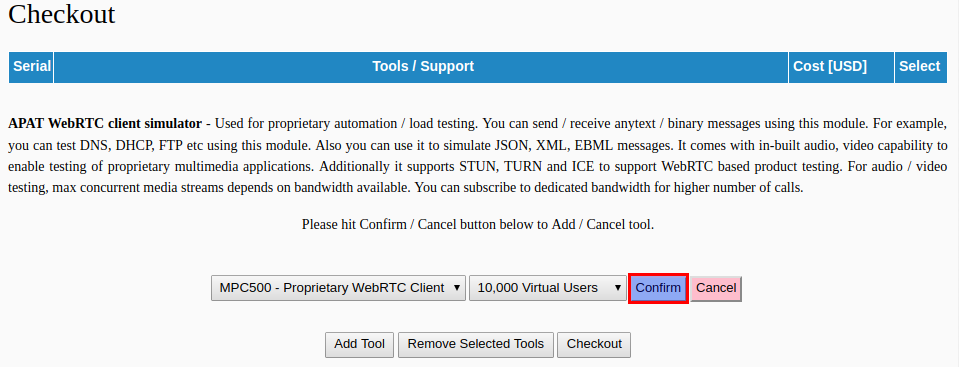
- As you hit Confirmation, you can see tool is added (upper section of page). You can select tool subscription months, priority service subscription months as shown below.
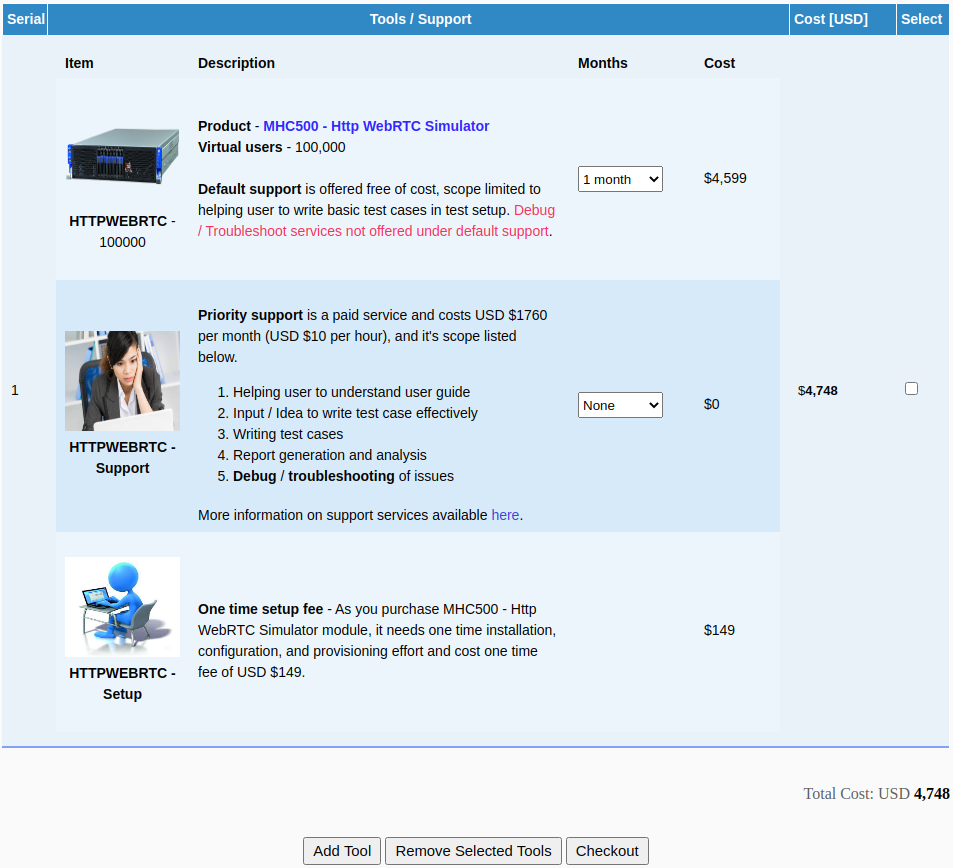
If you want to add more tools, you can hit Add Tool button again, select right tool, virtual users, confirm. And then select corresponding tool subscription months and priority service subscription months. Once you add all tools, hit the Checkout button as shown in above image. - As you hit Checkout button, you land in checkout page shown below.
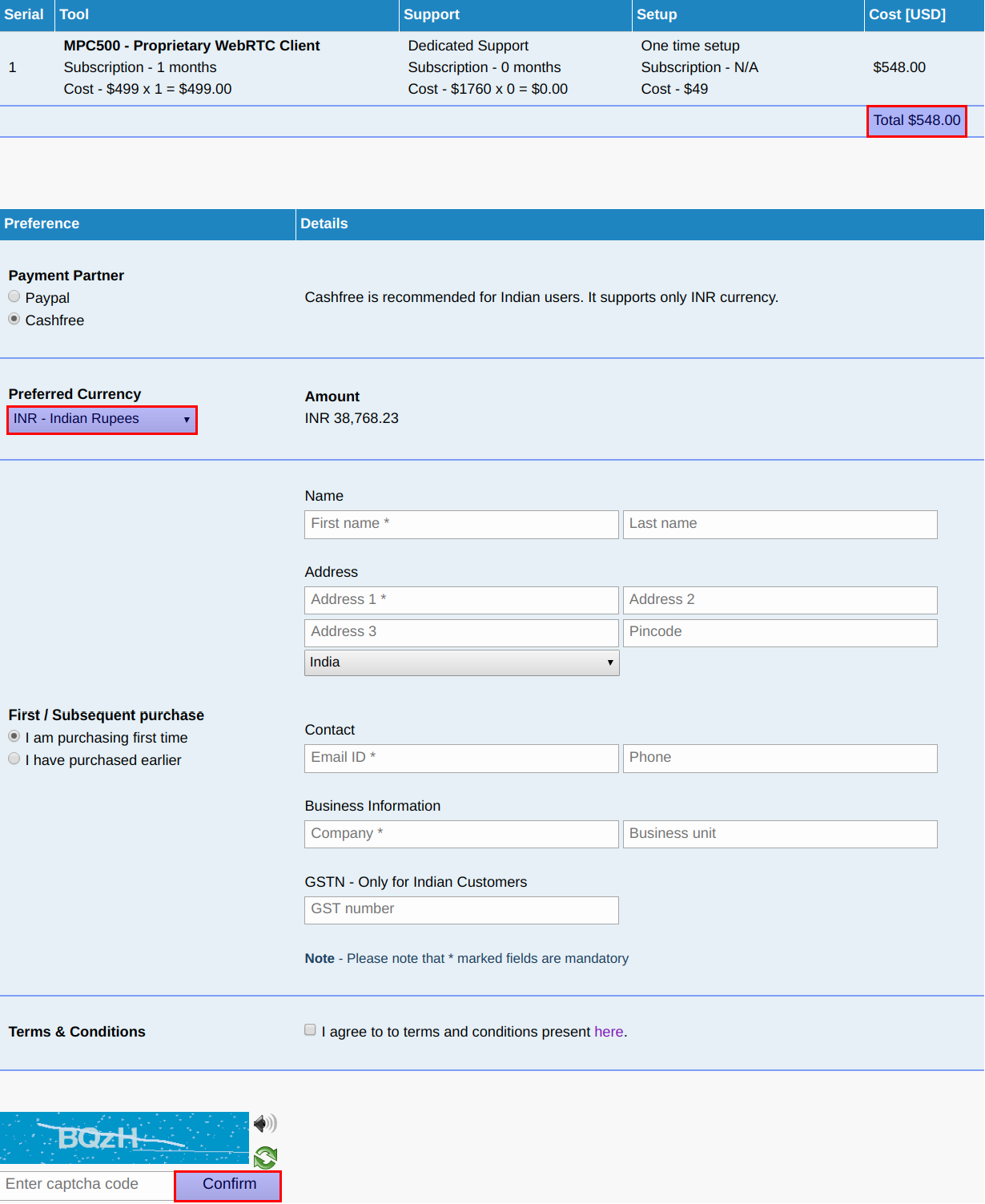
You can see total cost in Checkout summary table (upper portion of page). Select your preferred currency. Fill appropriate data in checkout form and hit Confirm button, it takes you to payment vendor site, where you can complete the payment. As payment process is over, you are automatically redirected back to LM Tools site.
Click on Buy LM Tool.
